The Information Panel is a multi-use panel that displays many kinds of data. At times, for example when using the Extract Layer tools, it turns into a wizard that steps you through multiple pages. When you do a search or use the Identify tools, the results of the search or selection display in the Information Panel and it is then referred to as the Results List. When you activate map layers, the panel is referred to as the Map Layers list or the Layer List.
To resize the Information Panel, hover over the divider until your cursor changes to a double arrow and then drag left or right.
![]()
Cursor changes to a double arrow
Each tool that uses the Information Panel has an icon. As you work with a map and use different tools, their icons remain in the Toolbar at the bottom of the pane so that you can quickly return to that tool by clicking its icon.
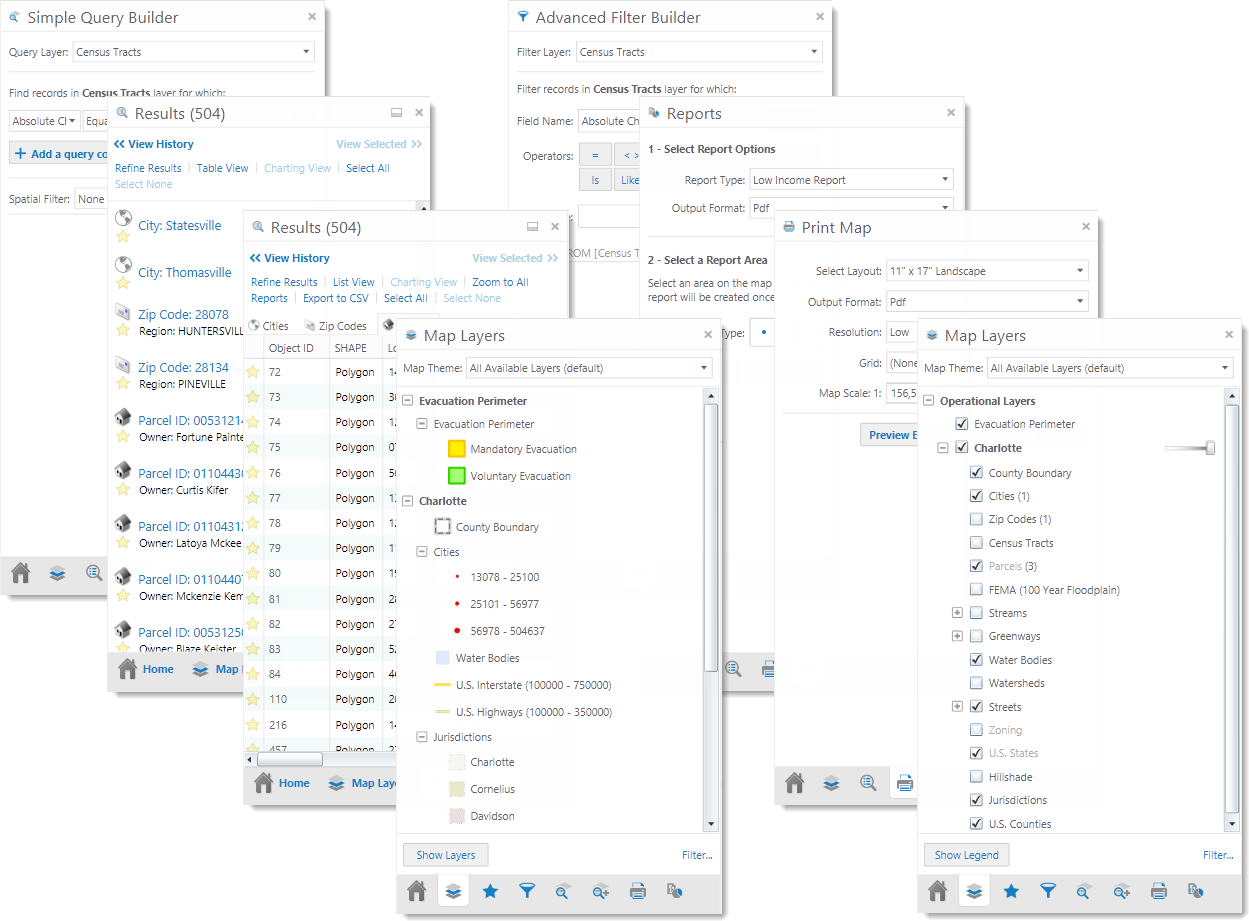
Information Panel with multiple kinds of data displayed
One of the main functions of the Information Panel is to display search results, or list selected features when you use an Identify tool. When you use these tools, any results are listed in the Information Panel and the title bar changes to Results. In this mode, the panel is referred as the Results List.
For more information about using the Results List, go to Use the Results List.
Another important list that appears in the Information Panel is Map Layers, which is sometimes referred to as the Layer List.
Map Layers open when you click the arrow  beside the I Want To menu, or the Show Layers tool on the toolbar.
beside the I Want To menu, or the Show Layers tool on the toolbar.

Show Layers tool
Because maps often have many layers, the layers in the Map Layers list are organized into groups that you can collapse and expand. When you first open the Map Layers, some groups may be open while others are closed. Similarly, some layers may be visible on the map while others are not. Beside each layer or layer group, there is a check box that is used to turn a layer on  or off
or off  . Beside layer groups, there is a plus icon
. Beside layer groups, there is a plus icon![]() or minus icon
or minus icon![]() that you use to expand or collapse the layers inside the group. Expanding and collapsing groups does not change which layers are visible on the map—it simply helps you stay organized. The transparency slider beside some layers makes it possible to make that layer transparent so that you can see other layers through them.
that you use to expand or collapse the layers inside the group. Expanding and collapsing groups does not change which layers are visible on the map—it simply helps you stay organized. The transparency slider beside some layers makes it possible to make that layer transparent so that you can see other layers through them.
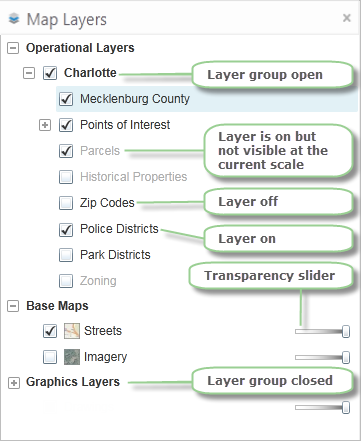
Layers listed in groups
At the bottom of the Map Layers, is theShow Layers/Show Legendbutton that makes it possible to quickly toggle between the layer view and the Map Legend.
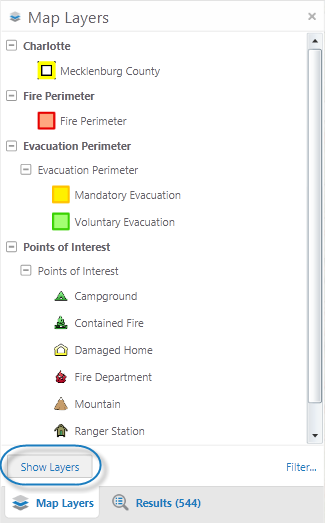
Legend displayed in the Map Layers
For more information about using the Map Layers, go toUse Layers.
See also...