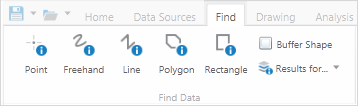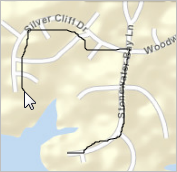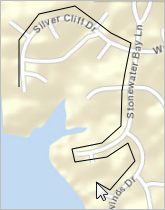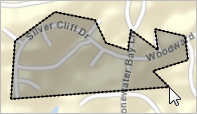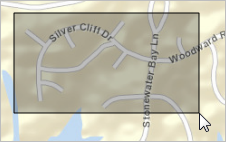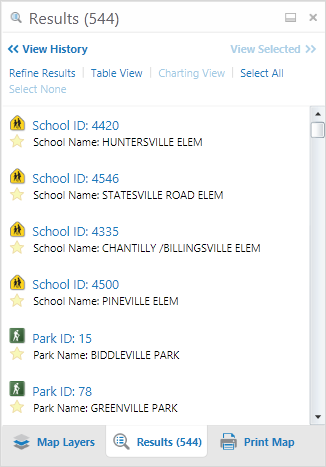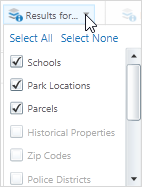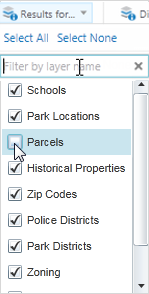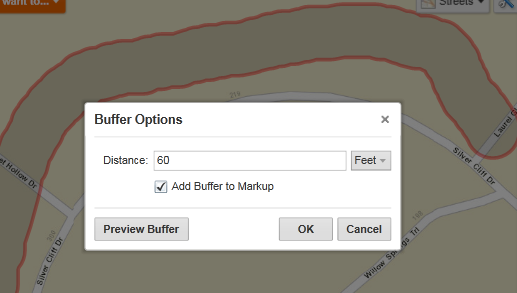Open topic with navigation
Use the Identify Tools
The Identify Tools are really another way to search for information in the layers of the map. Instead of typing a word and clicking search, you define an area on the map by drawing a shape. The application then finds all the information about the layers and features in that area and lists them in the Results List. On the Getting Around tab of the Toolbar, there is one identify tool - the Point Identify tool. On the Analysis tab of the Toolbar, the Point Identify tool is also available along with several more tools for identifying the area you want to search. You can exclude layers from the Identify process and also add an additional buffered area around the area you define.
When you use an Identify Tool, it searches multiple layers at the same time:
- If a layer is off (not visible), that layer's information is not included in the Identify process.
- If the layer is not visible at the current scale (text is gray), that layer's information is not included in the Identify process.
The results of the identify process are displayed in the Results List in the same way that Search results are displayed. As the application finds features, it begins displaying the results in the Results List immediately. The results are grouped by layer.
To identify features by drawing on the map:
- To ensure that the layers you want to search are included in the identify process, click Map Layers on the Toolbar.
- If any of the layers you want to include in the search are in gray text, click on that layer and then click Zoom To Visible Scale.
-
Find the identify tools.
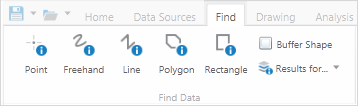
An example of Identify tools grouped on a toolbar
- To define an area to identify, do any of the following:
Click Point Identify, and then click any point on the map.
Any features found at that point on the map are included in the identify process.
Click Freehand Identify, and then draw in any direction on the map over any features that you want to include in the identify process.
When you lift your finger from the mouse, the identify process begins. All the features that intersect with the line are included in the identify process.
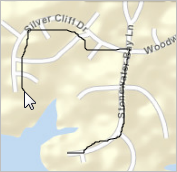
Draw a freehand line to identify features
Click Line Identify, and then drag across the map to draw a line.
To continue the line, but change direction, click the map and then drag in a new direction. To end the line, double-click. All the features that intersect with the line are included in the identify process.
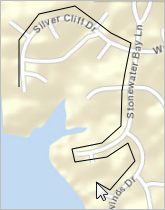
Draw a line to identify features under it.
Click Polygon Identify, and then drag across the map to start a polygon.
To change direction, click and drag in a new direction. A black shading appears under your cursor to indicate that the polygon is filling in the space of the area.
Continue to click until the shading has covered the area you want to include in the identify process. Double-click to end the polygon. You do not have to complete the shape. As long as the shading covers the area, you can double-click and the line will be completed automatically. All the features beneath the shaded area are included in the identify process.
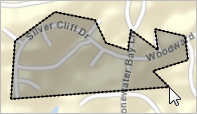
Draw a polygon to identify features under the shaded area
Click Rectangle Identify, and then click on one corner of the area you want to define.
Drag a square away from the corner you clicked. A black shaded square appears under the cursor. When your area is enclosed in the square, lift your finger from the mouse. All the features covered by the rectangle are included in the identify process.
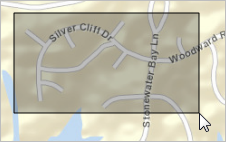
Draw a rectangle to identify features under the shaded area
When features are listed in the Results List, they are grouped by layer:
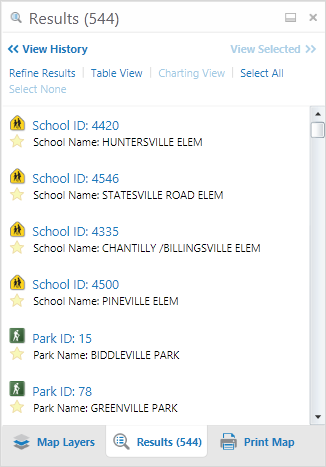
Identify results listed by layer
Exclude layers from the Identify process
To exclude layers from the Identify process:
-
On the toolbar, click the Results for drop-down list.
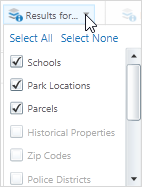
-
To exclude a single layer, click the check box in front of the layer so that it is no longer selected.
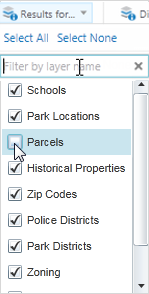
Layer excluded from the identify process
- To exclude most of the layers, click Select None, and then select the one or two layers you want to include.
Add a buffer around an identify area
You can add a buffer - a measured area - around any identify area that you draw. You specify the distance from the edge of your area to add as a buffer before you draw on the map.
To add a buffer around an identify drawing:
-
On the toolbar, click theBuffered Identify checkbox.

Buffered Identify selected
-
Select any of the Identify tools and draw over the area you want to identify.
The Buffer Options dialog box opens.
- Do any of the following:
- Distance: Type in the distance from the edge of your drawing to the edge of the buffer.
- Unit drop-down list: Specify the distance measurement in Feet, Yards, Meters, Kilometers, Miles or Nautical miles.
- Add Buffer to Markup: Add the buffer onto the area or line you draw on the map.
Preview Buffer: View the buffer to see if you need to change the settings.
The preview shows the added buffer on the map in the background behind the Buffer Options dialog box.
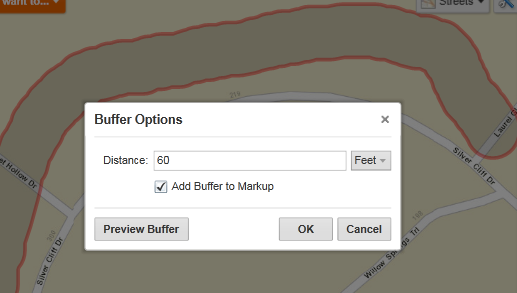
Preview of a buffered identify drawing