In the Toolbar, click Export Map.
Right-click on the map image and from the context menu, select Export a Map Image.
The Export a Map Image dialog box opens.
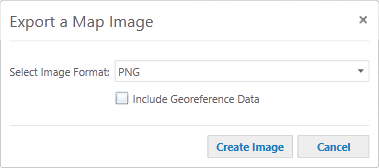
Export a Map Image dialog box
From the Select Image Format drop-down list, select the image format you want to use.
Select Include Georeference Data if you want to position the map image on a map when imported to other GIS applications.
You do not need to use the Include Georeference Data check box when you are exporting the map image in GeoTIFF format—GeoTIFF files always include the georeference data.
Click Create Image.
If you selected Include Georeference Data, the following confirmation message displays:
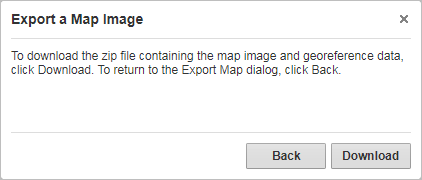
If you did not select the Include Georeference Data, the following confirmation message displays:
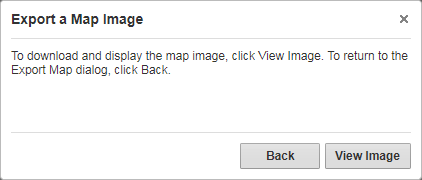
Click Download or View Image.